Introduction
Experiencing a frozen Facebook page on your laptop can be incredibly frustrating, especially when you’re trying to connect with friends, family, or manage your business page. If you’re repeatedly facing this issue, you might wonder, ‘why is my Facebook page freezing up on my laptop?’ Understanding the root causes and potential solutions can significantly improve your web browsing experience. This article delves into the common reasons for Facebook page freezing and provides a detailed troubleshooting guide to help you resolve this nuisance effectively.

Main Causes
Several factors can contribute to your Facebook page freezing up on your laptop. Let’s explore some of the most common culprits behind this problem.
Outdated Browser
An outdated browser might lack the latest features, performance enhancements, and security patches that are essential for seamless operation. Facebook, like many other modern websites, frequently updates its platform to improve user experience and security. If your browser isn’t up-to-date, it might struggle to handle these updates efficiently.
Overloaded Cache Data
Your browser’s cache stores information from the websites you visit to speed up future visits. However, when this cache becomes overloaded or corrupted, it can slow down or freeze the web pages you are trying to access. Regularly clearing out cache data ensures that your browser runs smoothly.
Conflicting Browser Extensions
Browser extensions can greatly enhance your internet experience, but they can also create conflicts. Extensions that are outdated or incompatible with Facebook can cause the site to freeze. Identifying and managing these conflicting extensions is crucial for a smoother browsing experience.
System Requirements and Performance Issues
If your laptop’s hardware or operating system doesn’t meet Facebook’s system requirements, it could cause the page to freeze. Similarly, performance issues such as low memory or high CPU usage can disrupt your browsing experience.
Internet Connection Problems
A stable internet connection is vital for loading web pages seamlessly. Sluggish or intermittent internet connectivity can cause images and scripts on Facebook to load slowly or not at all, contributing to page freezing issues.
Understanding these main causes sets the stage for effective troubleshooting steps. By pinpointing similar issues, you can take specific actions to alleviate your frustrations.
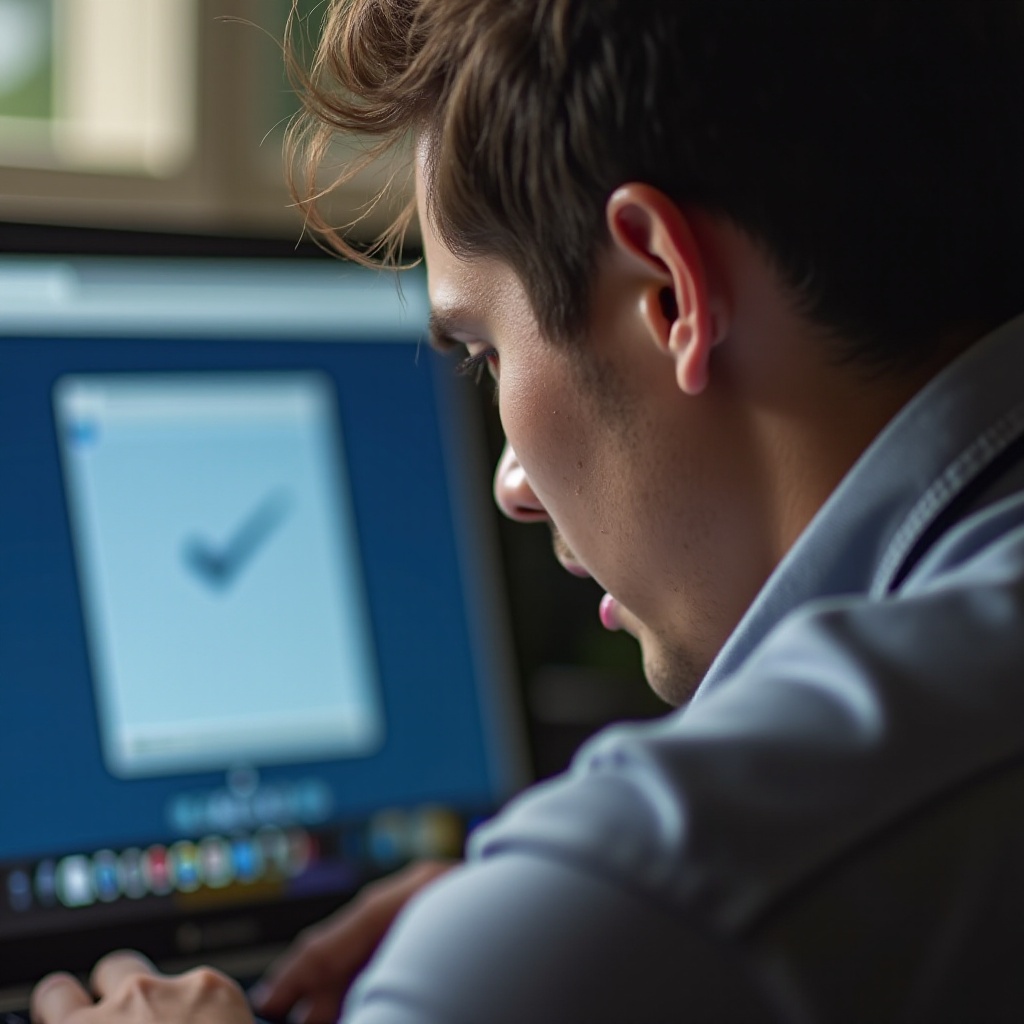
Troubleshooting Steps
Now that we’ve identified the main causes, let’s go through some practical fixes to resolve the freezing issue on your Facebook page.
Updating Your Browser
- Open your browser settings.
- Check for updates and install the latest version.
- Re-launch your browser once the updating process is complete.
Keeping your browser updated ensures it has the latest security patches and performance improvements needed for smooth Facebook operation.
Clearing Cache and Cookies
- Go to your browser settings.
- Find the ‘Privacy and Security’ section.
- Select the option to clear browsing data.
- Ensure you clear cache and cookies.
- Restart your browser to apply the changes.
Regularly clearing cache and cookies can drastically improve browser performance and prevent Facebook from freezing.
Disabling Browser Extensions
- Navigate to the extensions manager in your browser.
- Disable all extensions.
- Re-enable them one by one to identify the conflicting extension.
- Keep only the necessary extensions enabled.
By managing your extensions, you can ensure that there are no disruptions to your browsing experience on Facebook.
Optimizing System Performance
- Check for any updates available for your operating system and install them.
- Close unused programs and browser tabs.
- Use a performance optimizer or clean-up tool to enhance system performance.
- Consider upgrading your hardware if your system frequently struggles with performance issues.
Optimizing your system ensures that your laptop runs efficiently and meets the performance requirements of modern websites like Facebook.
Improving Internet Connectivity
- Restart your router or modem.
- Check your internet speed to ensure it meets the required threshold.
- Connect directly to the router via a wired connection if possible.
- Contact your Internet Service Provider for assistance if you experience persistently slow speeds.
Reliable and fast internet connectivity is crucial for a seamless Facebook browsing experience.
Implementing these troubleshooting steps can significantly improve your interaction with Facebook, making the platform more enjoyable and less frustrating.

Preventative Measures
Taking proactive steps can help prevent your Facebook page from freezing on your laptop in the future. Here are some best practices:
Regularly Updating Browsers and System Software
Ensure your browser and operating system are always updated to the latest versions to take advantage of security patches and performance enhancements.
Using Lightweight and Efficient Browsers
Consider using browsers that are known for their efficiency and lower resource consumption to enhance overall browsing performance.
Regular Cache Cleanup
Make it a habit to clear your cache and cookies periodically to prevent your browser from getting bogged down by old data.
Keeping Extensions to a Minimum
Only use essential browser extensions and disable or remove those that are unnecessary or cause conflicts.
By incorporating these preventative measures into your routine, you can maintain a smooth and efficient Facebook browsing experience.
Conclusion
Understanding why your Facebook page is freezing up on your laptop is the first step towards resolving the issue. By identifying common causes, implementing effective troubleshooting steps, and adopting preventative measures, you can enhance your Facebook experience significantly.
Frequently Asked Questions
How often should I update my browser to prevent Facebook from freezing?
It’s advisable to check for browser updates at least once a month to ensure you have the latest security patches and performance enhancements.
What is the best way to manage browser extensions?
Regularly review and disable any unnecessary extensions. Only keep the ones you frequently use to prevent conflicts and improve performance.
Can upgrading my hardware prevent Facebook from freezing?
Upgrading your laptop’s hardware, such as increasing RAM or switching to an SSD, can improve overall system performance and prevent issues like Facebook freezing.
