Introduction
Chromebooks are popular for their simplicity and efficiency, but sometimes you may encounter issues, like when your browsing data won’t delete. This problem can be frustrating, particularly for users who prioritize privacy and want to maintain optimal device performance. This troubleshooting guide will help you understand why your Chromebook may not be deleting browsing data and provide step-by-step solutions to resolve the issue.
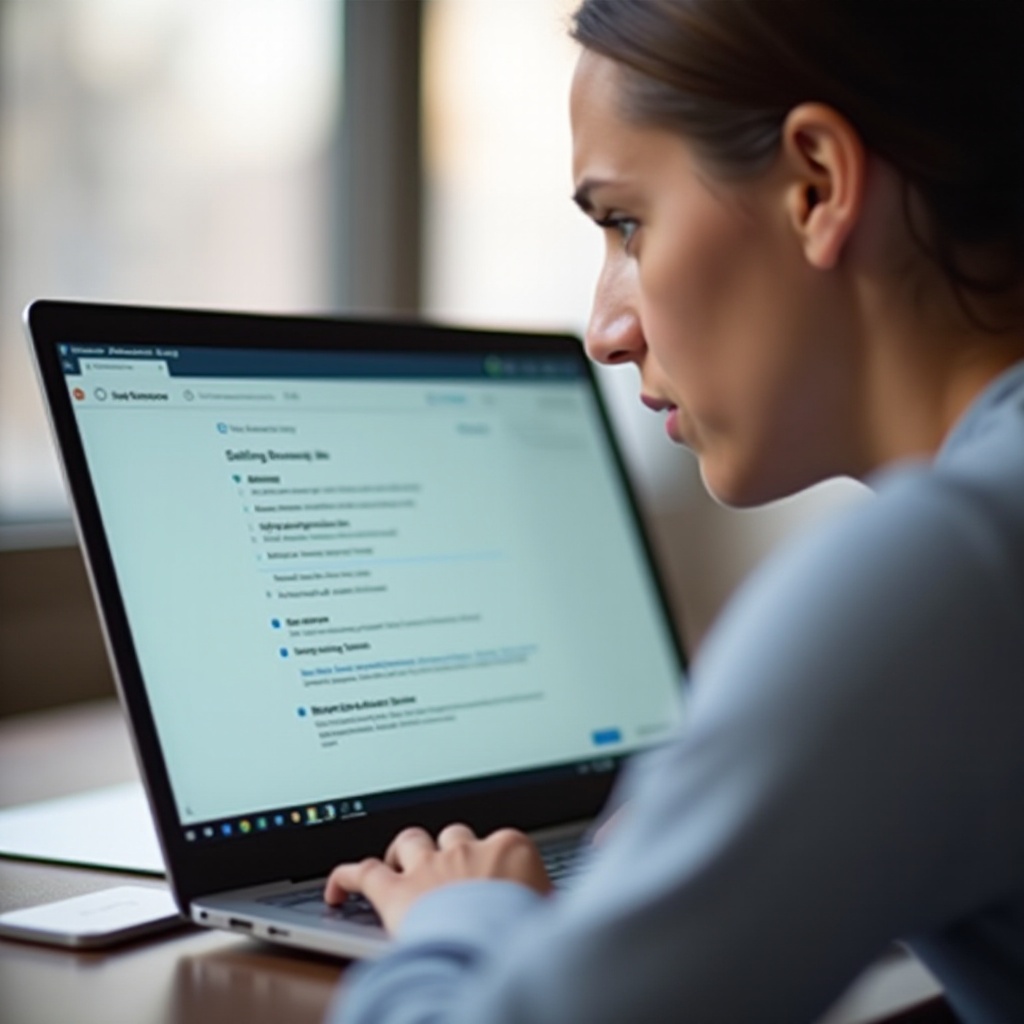
Understanding Browsing Data on Chromebooks
Browsing data includes cookies, cached images, files, browsing history, and other forms of data stored on your Chromebook while you browse the internet. This data allows web pages to load faster, maintains login sessions, and tracks website preferences. However, over time, accumulated browsing data may take up considerable storage and potentially slow down your device.
Deleting browsing data is essential to reclaim storage space, enhance privacy, and ensure smooth device performance. Although Chromebooks are designed to manage this process efficiently, you may encounter issues. Understanding the common problems and their potential solutions will empower you to address them effectively.
Common Issues When Deleting Browsing Data
Several factors can prevent your Chromebook from deleting browsing data. Identifying these obstacles is the first step towards troubleshooting the problem:
-
Browser Glitches: Temporary glitches may prevent the Chrome browser from executing the ‘Delete Browsing Data’ command effectively.
-
Sync Issues: Chromebooks sync browsing data across all devices linked to your Google account. If syncing encounters errors, data may not delete properly.
-
Corrupted Cache or Cookies: Sometimes, caching errors or corrupted cookies complicate the deletion process.
-
Extensions Interference: Browser extensions can interfere with normal browser operations, including deleting browsing data.
-
Insufficient Storage: If your Chromebook’s storage is near full capacity, the device may struggle to manage or delete existing data.
These issues can arise separately or in combination, affecting your Chromebook’s ability to handle browsing data as expected.
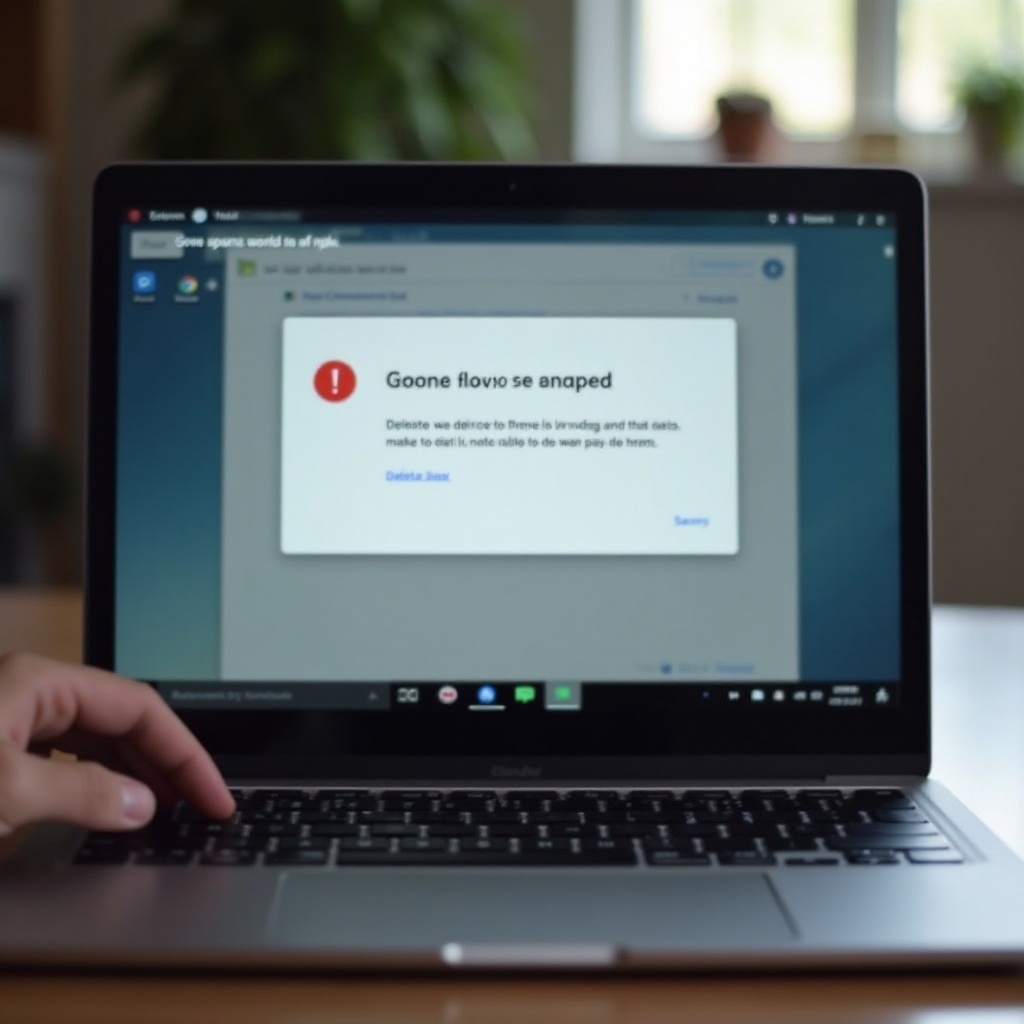
Basic Troubleshooting Steps
To fix the problem of browsing data not deleting on your Chromebook, start with these basic troubleshooting steps:
- Restart Your Chromebook:
- A simple reboot can resolve many issues.
-
Click on the status area in the lower right corner, then select ‘Power.
-
Clear Browsing Data Manually:
- Open Chrome and click the three-dot menu in the upper right.
- Select ‘More tools,’ then ‘Clear browsing data.
-
Choose ‘All time’ from the time range and ensure all data types are selected, then click ‘Clear data.
-
Try Incognito Mode:
-
Use Incognito Mode to see if the data clears properly since this mode doesn’t save browsing data.
-
Check Extensions:
- Disable any installed extensions to see if one is causing the issue.
- Go to ‘More tools’ > ‘Extensions,’ and toggle them off one by one.
These steps often resolve common issues. If the problem persists, more advanced techniques may be necessary.
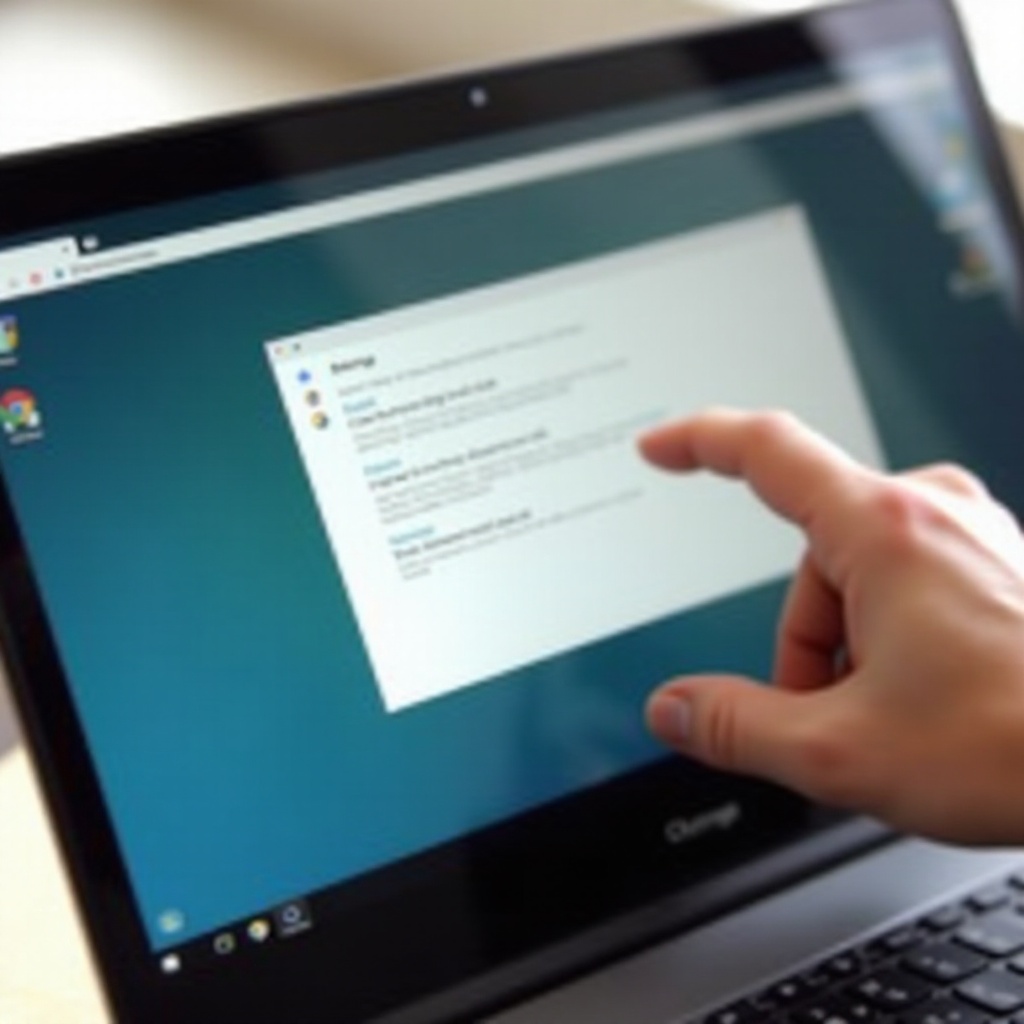
Advanced Troubleshooting Techniques
If basic steps don’t work, dive into these advanced methods:
- Clear Google Account Sync Data:
- Sometimes, syncing errors affect data deletion.
- Go to Chrome settings, select ‘You and Google,’ then ‘Sync and Google services.
-
Click on ‘Manage sync’ and turn off sync, then turn it back on and try deleting data again.
-
Reset Chrome Settings:
- Resetting Chrome can resolve underlying issues without losing all data.
-
Go to ‘Settings,’ scroll down to ‘Advanced,’ and select ‘Restore settings to their original defaults.
-
Powerwash Your Chromebook:
- As a last resort, reset your Chromebook to factory settings.
- Click on the status area, select ‘Settings,’ scroll down to ‘Advanced,’ and find ‘Reset settings.
- Select ‘Powerwash,’ which resets your device, potentially fixing persistent issues.
These advanced steps should resolve most issues related to browsing data on Chromebooks.
Prevention Tips
To avoid future issues with deleting browsing data:
- Regularly Clear Browsing Data:
-
Make it a habit to clear browsing data periodically.
-
Manage Extensions:
-
Only install trusted extensions and monitor their activity.
-
Keep Your Device Updated:
- Regularly update your Chromebook to the latest software version to prevent glitches.
Conclusion
Troubleshooting why your Chromebook won’t delete browsing data involves understanding the common issues and methodically working through solutions. Basic and advanced troubleshooting steps provide a roadmap to resolve these problems, ensuring your device stays clean and efficient. Regular maintenance and mindful browsing habits will help prevent similar issues in the future.
Frequently Asked Questions
Why won’t my Chromebook delete browsing data automatically?
Automatic deletion issues may stem from sync errors, browser glitches, or interference from browser extensions. Ensure sync settings are correct, and try restarting your device.
How do I clear the cache on a stubborn Chromebook?
Manually clear browsing data by accessing Chrome settings. If unsuccessful, reset sync data, reset Chrome settings, or powerwash your device.
What should I do if resetting my sync still doesn’t work?
If resetting sync doesn’t help, consider resetting Chrome settings or performing a Powerwash on your Chromebook to eliminate persistent errors.
